请注意,本文编写于 179 天前,最后修改于 179 天前,其中某些信息可能已经过时。
目录
在Windows Forms应用程序中集成一个ASP.NET API服务可以是一种有效的方式来为桌面应用程序提供网络服务能力。这种方式特别适用于需要在桌面环境中运行的小型服务。我们可以利用HttpListener类来实现这种功能,因为它不依赖于IIS或Kestrel来运行。下面是一个实现此目的的示例。
环境准备
- Visual Studio: 创建一个Windows Forms应用程序。
- .NET Framework/CORE: 确保你的项目使用的环境支持
HttpListener。
创建Windows Forms项目
首先,使用Visual Studio创建一个新的Windows Forms应用项目。
集成ASP.NET API服务
这里,我们将在Windows Forms应用程序中创建一个简单的API服务。
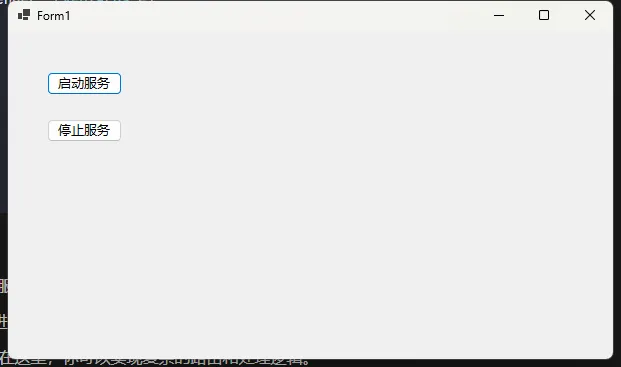
在WinForms中配置HttpListener
打开主窗体代码文件,例如Form1.cs,然后添加以下代码:
C#using System.Net;
using System.Text;
namespace AppWeb
{
public partial class Form1 : Form
{
private HttpListener _httpListener;
private Thread _listenerThread;
public Form1()
{
InitializeComponent();
}
private void StartHttpServer()
{
_httpListener = new HttpListener();
_httpListener.Prefixes.Add("http://localhost:5000/");
_httpListener.Start();
_listenerThread = new Thread(new ThreadStart(ListenForRequests));
_listenerThread.IsBackground = true;
_listenerThread.Start();
Console.WriteLine("HTTP Server started on http://localhost:5000/");
}
private void ListenForRequests()
{
while (_httpListener.IsListening)
{
try
{
var context = _httpListener.GetContext();
ProcessRequest(context);
}
catch (Exception ex)
{
Console.WriteLine($"Error: {ex.Message}");
}
}
}
private void ProcessRequest(HttpListenerContext context)
{
var request = context.Request;
var response = context.Response;
Console.WriteLine($"Received request: {request.HttpMethod} {request.Url}");
// 固定响应,实际应用中根据URL路径处理不同请求
string responseString = "{\"message\": \"Hello from WinForms API!\"}";
byte[] buffer = Encoding.UTF8.GetBytes(responseString);
response.ContentLength64 = buffer.Length;
response.ContentType = "application/json";
response.OutputStream.Write(buffer, 0, buffer.Length);
response.OutputStream.Close();
}
private void btnStart_Click(object sender, EventArgs e)
{
StartHttpServer();
}
private void btnStop_Click(object sender, EventArgs e)
{
if (_httpListener != null)
{
_httpListener.Stop();
_httpListener.Close();
}
}
}
}
关键点
HttpListener: 此类用于创建一个简易的HTTP服务器,它可以侦听HTTP请求。ListenForRequests: 在后台线程中运行,监听进入的HTTP请求,并处理这些请求。ProcessRequest: 处理传入的请求并生成响应。在这里,你可以实现复杂的路由和处理逻辑。- 应用程序关闭时处理: 在
FormClosing事件中停止HTTP监听器以释放资源。
运行和测试
启动Windows Forms应用程序,确保显示的信息表明服务器已启动。然后,你可以使用curl、Postman或浏览器访问http://localhost:5000/来测试API服务。
Bashcurl http://localhost:5000/
修改ProcessRequest方法以支持多个路由
C#private void ProcessRequest(HttpListenerContext context)
{
var request = context.Request;
var response = context.Response;
Console.WriteLine($"Received request: {request.HttpMethod} {request.Url}");
string responseString = string.Empty;
switch (request.Url.AbsolutePath)
{
case "/":
responseString = "{\"message\": \"Hello from WinForms API!\"}";
break;
case "/time":
responseString = $"{{\"time\": \"{DateTime.Now.ToString("o")}\"}}";
break;
case "/greet":
string name = request.QueryString["name"] ?? "Guest";
responseString = $"{{\"greeting\": \"Hello, {name}!\"}}";
break;
default:
response.StatusCode = (int)HttpStatusCode.NotFound;
responseString = "{\"error\": \"Not Found\"}";
break;
}
byte[] buffer = Encoding.UTF8.GetBytes(responseString);
response.ContentLength64 = buffer.Length;
response.ContentType = "application/json";
response.OutputStream.Write(buffer, 0, buffer.Length);
response.OutputStream.Close();
}
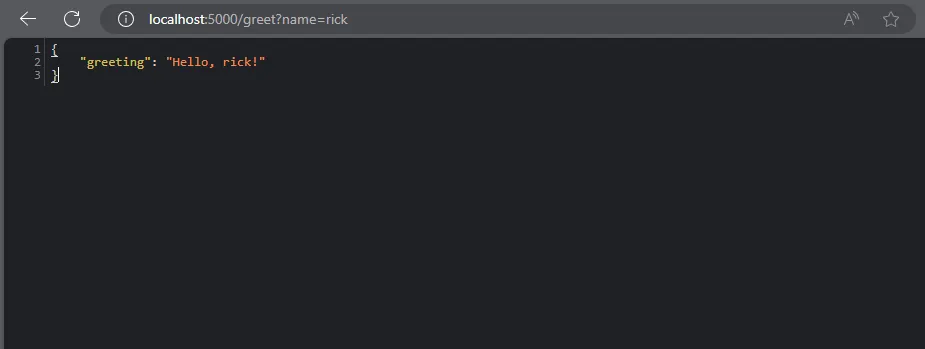
总结
通过将HttpListener集成到Windows Forms应用程序中,你可以方便地为桌面程序添加简单API服务功能。这种方法适合用来进行轻量级通讯或者是在开发期间使用,需要注意生产环境下的安全性和性能优化。
本文作者:rick
本文链接:
版权声明:本博客所有文章除特别声明外,均采用 BY-NC-SA 许可协议。转载请注明出处!
目录